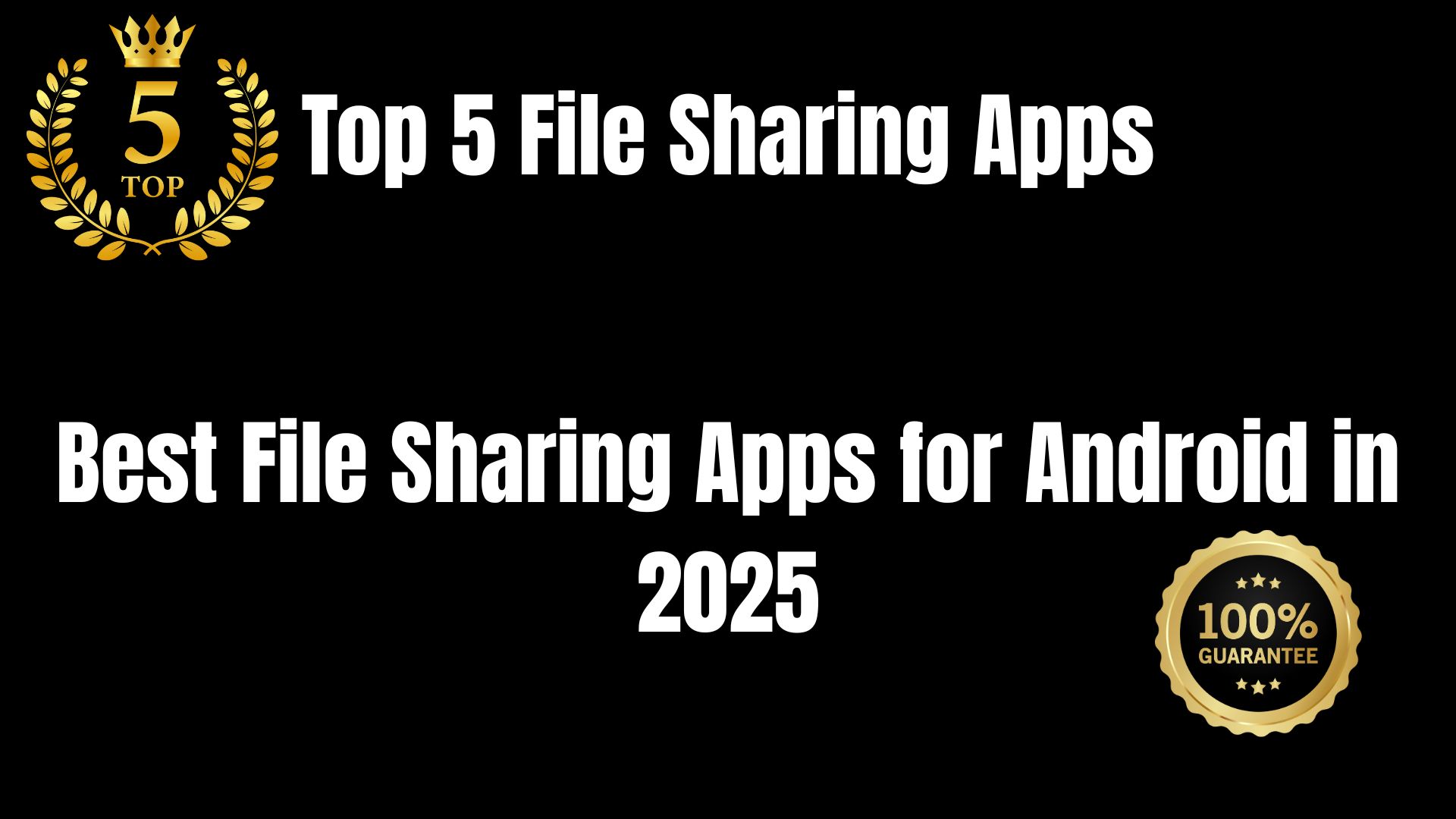Sharing files between Android phones or from Android to PC is something we all do regularly. Whether it’s photos, videos, apps, or documents, having a reliable file-sharing app makes the process faster and easier.
In this article, we’ll help you find the best file sharing app for Android. We’ll explain what each app does, how to use it, and which one is best for your needs. Whether you want something with no internet needed, cross-platform support, or super fast speed, we’ve got you covered.
Let’s explore the top file sharing apps available on Android in 2025.
Why You Need a File Sharing App on Android
Many times, we need to share:
- Photos and videos with friends
- Documents for school or work
- Large files without compressing them
- Files from phone to PC or vice versa
Bluetooth is too slow, and email has file size limits. That’s why file sharing apps are helpful – they are fast, secure, and support large files without internet or cables.
Top 5 Best File Sharing Apps for Android
Here are the most popular and trusted apps for sharing files in 2025:
1. SHAREit – Fast & Popular Option
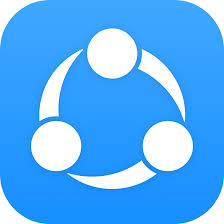
SHAREit is one of the most downloaded file-sharing apps globally. It works without the internet and supports Android, iOS, Windows, and Mac.
Key Features:
- Share files without mobile data or Wi-Fi
- Up to 20MB/s speed
- Send videos, music, photos, and apps
- Built-in video player and cleaner
How to Use SHAREit:
- Install SHAREit on both devices.
- Open the app and tap Send on one phone, and Receive on the other.
- Select files to share and connect via the created hotspot.
Pros:
- Fast speed
- No internet required
- Multi-platform support
Cons:
- Contains ads
- Extra features may slow it down
2. Nearby Share – Google’s Own File Sharing Tool

Nearby Share is Google’s official file sharing tool available in Android 6.0 and above. It’s now integrated with Android and works like Apple’s AirDrop.
Key Features:
- No need to install an app (built-in)
- Uses Bluetooth, Wi-Fi, or mobile data
- Works with Chromebooks too
- No ads or bloatware
How to Use Nearby Share:
- Go to Settings > Google > Devices & Sharing > Nearby Share.
- Turn it on and select your visibility.
- Open the file you want to send, tap Share, and choose Nearby Share.
Pros:
- Safe and secure
- No third-party app needed
- Works offline and online
Cons:
- Only works with Android and Chromebook
- Not available on older phones
3. Xender – Share Files and Apps Easily
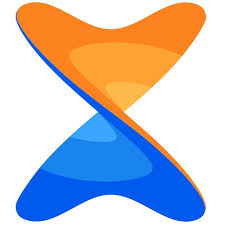
Xender is another popular Android app that supports file sharing without internet. It also lets you send apps, which is useful for sharing tools or games.
Key Features:
- Transfer speed up to 40MB/s
- Share any type of file
- Convert video to audio
- Clone phones
How to Use Xender:
- Install the app on both devices.
- Choose Send on one and Receive on the other.
- Scan QR code or connect directly.
Pros:
- Very fast
- Easy to use
- Allows app sharing
Cons:
- Has ads
- May slow down on low-end phones
4. Send Anywhere – Secure and Cross-Platform
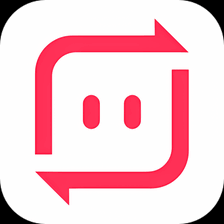
Send Anywhere is great for those who care about privacy and file encryption. It uses 6-digit codes to connect devices and doesn’t store files on servers.
Key Features:
- AES-256 encryption
- Share using QR codes or codes
- Cloud-free transfer
- Also available on iOS, PC, and Web
How to Use Send Anywhere:
- Open the app and tap Send.
- Select files and get a 6-digit code or QR.
- On the other device, tap Receive and enter the code.
Pros:
- Very secure
- No need for internet if devices are nearby
- Clean interface
Cons:
- Slower than others
- Code expires after a few minutes
5. Zapya – Offline Sharing with Extra Tools
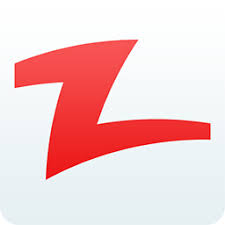
Zapya is ideal for sharing files in bulk. It’s often used by students or professionals who need to transfer data offline quickly.
Key Features:
- No data needed
- Group sharing supported
- Phone replication
- Share files via QR codes
How to Use Zapya:
- Open Zapya and tap Create Group or Join Group.
- Choose files and send them instantly.
Pros:
- Great for group sharing
- Fast and offline
- Easy to use
Cons:
- UI can be confusing for first-time users
- Contains ads
Which File Sharing App Should You Choose?
| App | Best For | Internet Needed? | Platform Support |
|---|---|---|---|
| SHAREit | Fast everyday sharing | No | Android, iOS, Windows |
| Nearby Share | Google-integrated and secure | No (uses Bluetooth) | Android, Chromebook |
| Xender | Sharing apps and large files | No | Android, iOS, PC |
| Send Anywhere | Secure and private transfers | Optional | Android, iOS, Web, Desktop |
| Zapya | Bulk and group sharing | No | Android, iOS, PC |
FAQs – Best File Sharing App for Android
1. Can I share files without the internet on Android?
Yes, apps like SHAREit, Xender, and Nearby Share allow you to send files offline using Wi-Fi Direct or Bluetooth.
2. Is Nearby Share safe to use?
Yes. Nearby Share is developed by Google, and it uses encryption and local device permissions for safe file transfers.
3. Which file-sharing app has no ads?
Nearby Share and Send Anywhere (with Premium) are mostly ad-free. Others like SHAREit and Xender may show ads.
4. Can I share files from Android to PC?
Yes. Apps like SHAREit, Xender, and Send Anywhere support Android to PC file transfers either via browser, desktop apps, or QR scanning.
5. What’s the fastest file sharing app for Android?
Xender and SHAREit usually provide the highest speeds, up to 40MB/s, depending on your device and distance.
6. Are these apps safe for my personal data?
Most top apps are safe, especially those from trusted developers. Always download from the Google Play Store to avoid fake versions.
Conclusion
Choosing the best file sharing app for Android depends on your needs. If you want something fast and simple, SHAREit or Xender are excellent. If you care more about privacy and security, go with Send Anywhere. And if you want something with no ads or setup, Nearby Share is the best option.
No matter which app you choose, these tools make your daily file sharing faster and easier than ever.
Disclaimer
This article is for informational purposes only. We do not endorse any app or guarantee safety. Always use trusted sources and review app permissions before installing.